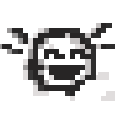Search the Community
Showing results for tags '3D'.
-
Well im making some weapons and all worked fine, models showed and managed to create a Sight attachment for it, it works as intended as long as you have it equipped but if you drop it on the ground it becomes a big sight! (only happens when weapon has the sight atached, otherwise both models work fine when not attached as shown on the next pictures) any ideas on how to fix? thanks in advance, All works fine until you attach the sight to the rifle and try to drop it on ground (equipped shows fine)
-
Blender template for creating custom Project Zomboid Tiles Hello. Recently been experimenting with creating custom tiles for Project Zomboid, and tried to create some model for it in the Blender software. So ive decided to prepare and share some instructions/template for people who would want to create their models/furniture in blender - but they are still a bit confused how to start with it, to fit with the default PZ dimensions. Heres project file for Blender (currently 2.92.0 version), which contains a basic workspace for creating Project Zomboid tilesets in 3D environment. Download: https://drive.google.com/drive/folders/1B_wVyOKwibm3PxI6-ZQsP_hgV0U3OQGi?usp=sharing Camera angle is set up to fit properly the isometric view of tiles used in PZ (you can see camera view by pressing Numpad0 key). Also theres included additional ‘helper grid’ (just an image reference) to keep track of proper size for the model (this grid is only visible in the camera view). Ive included also an example of bookshelves modeled by me - with base texture, normal map and specular map - also with two lights to create shadows and give an additional effect of accent to the final render. These maps are optional, but they helps in adding more depth to your model. You can also change or remove (or add more) the lights, but its generally good to have at least one light in scene. Important note - to fit into general style of tiles ingame, remember to set up lighting affecting your models in a similar style as it is visible on original tiles. To help you with understanding the lighting style of tiles in PZ, ive prepared some quick helper images below: In blender project, ive also enabled Ambient Oclussion option in the scene properties, as well with Bloom effect for making the render looks more soft and smooth for the eye. These options can be adjusted and disabled as well. The process of creating a model can be a bit complicated and overwhelming at beginning, so before using this template - make sure to look up the basics of modeling, creating uv map and texturing in blender. Personally i would recommend learning from the “Blender Guru” channel (made by Andrew Price). He’s got very good tutorials especially for beginners, with a calm pace of narration through it, while explaining each step in details. General steps for creating your model are as below: 1) Start modeling the shape of your object/furniture. There are many different methods how to do it, and its good to look up for tutorials and find the method best fitting for yourself. Example: Here 2) When you will have a finished model, you need to unwrap your mesh to UV Map. By default it is made by selecting all faces of your mesh in edit mode (with A key, or manually) - and then pressing U key, and choosing one of the options to unwrap it into UV map. Theres few ways to do that as well - if your model isnt very complicated and detailed, i think simple and practical way is just to use Smart UV Project option, and then setting some small value for the Island Margin (so you can edit easily each face of the mesh in UV map later). Heres another video which may explain you more about unwraping the mesh (and also marking seams, which allows you to manually project your mesh in parts): Link 3) Once you have your model and UV map prepared, you need to find or create some textures. Please keep in mind that not everyone is okay with using their textures by someone else - but you should be able to find some nice, free textures for non-commercial projects (or commercial if its needed). Texture ive used in the template, i found on this site: https://freestocktextures.com/texture/ The authors of these photos give you license to use the textures for free in both commercial and non-commercial way - also with possibility to modify the texture as you would want to (which i did, making the texture a lot darker). 4) With prepared texture, you need to create new material for you model, and apply the texture to it. You can do it by going to the node view (in Shading tab), and adding Image Texture Node, choosing your texture in it, and finally linking it to the Output Node. Once you have your texture linked, you can go to the UV Editing tab on the top, where you will be able to see two viewports - uv mesh editor on the left, and 3d view on the right. Hover your mouse cursor on the view on right side, make sure to change mode to Edit mode, and then press Z key, and choose Rendered view, to see your render (with applied texture) in the real time (thanks to new Eevee render engine in blender). Now you can select different faces of your mesh in this viewport, and with each select you will see in the left viewport a highlighted face projected from our mesh. Use this UV Editor to adjust your uv map (change shape or scale), to make sure texture appears properly on your model. 5) All necessary steps are completed. You can also add the normal map and specular map to give your model more depth. This can be done as well with the nodes in the Shading tab. You can look up the basic example in the template, in the same node view. Making normal maps and specular maps can be done in a few ways as well. But for this tutorial - you can find online free tools which would help you generate those maps, based on the base texture. Theres also a way to generate normal maps in Krita (as well like in Gimp or Photoshop), by using proper filter. 6) Remember to add some light to your scene, its nice to have at least a subtle one. You can also change the overall world lighting in the World properties/Surface. How to use a template Simply open the project in blender, and start by hiding the bookshelves model (make it visible when you will need a reference, you can remove it later). Do it, by hiding not just model, but the individual collections (which are like layers in the graphics software) - like ive prepared in the project, as seen below: Notice also that theres four different collections of bookshelves models - two for the different sides in front view, and two for the different sides in back view. Also each of them is placed in the slightly different position - it is intentional to make the same light effect on them, but with light covering them accordingly from proper side (and fitting to the original PZ lighting style), in the final render (so you need to render and save them separately - just check current collection, and uncheck the rest). The lighting setup ive prepared in the project isnt perfect and ideal, but should work properly with your models, and for the most important - it should fit the original style. Dont be afraid to experiment with setting different lighting - and changing its shape, power, or even colors. Theres helper grid of original isometric tiles from project zomboid, which appears only in the Ortographic view in the camera (access camera view by Numpad0 key). You can use it when you are done with final model, to align the model/furniture as it would appear in the TileZed editor - to make sure, for example, if it fits on the one or more isometric tiles. The angles for the camera in blender, to work with the isometric view of PZ, are set up as below: Orthographic Scale is set to 10. To fit the original tiles size it should be on 20, but we are using 10, because (in my opinion) as you will see later - it will help us create better, clean effect (instead of blurry) in the final render and exporting to tileset. When you are happy with look of your model, render it and save as image (separately for all front and back sides). Also useful tip: To prepare back view of your model - simply duplicate your model, select it, and then just press S (scale) key, and then X (x axis), and finally write -1 and press Enter key to accept. This will rotate the object in the opposite direction, exposing its back properly to the camera view (remember to place it in the proper position, having in mind the style of covering lighting). Also one more useful tip: To change a model to appear in different sides (front or back), in the eyes of your camera, as in the template project - you can select your model, duplicate it, and then press R (rotate) key, then press Z key (z axis), write number 90, then press minus (“-”) key (to make value as negative 90), and finally press enter to accept it. This will rotate your model accordingly in 90°. You can repeat the same process, but without using minus, to rotate model in opposite direction. Now we will add our rendered images to the tileset. To do that, find the image of one of the tilesets for Project Zomboid, which are available here: For this tutorial we will use “furniture_shelving_01” tileset image. Open it in your favorite graphics editor/software (in my case Krita). Then in the next tab open one of the rendered images. Change the scale of the whole image of your rendered model (should be in 1920x1080 resolution), by dividing original value by 2 - and choosing Scaling method as: Nearest Neighbour (or as Closest, or Pixel Perfect, in different software). Now you should have your image in 960x540 resolution. Select and copy your rescaled image, and go back to the “furniture_shelving_01” tileset, and paste your image there on new layer. After this, try to line up layer of your new tile on top of the original one (in this case bookshelves), having the original one below your new one , and then select and delete the original tile from the first layer, leaving only your tile in the place. This way you should achieve effect as below: As you can see, we got our new tile in a crispy (as Popeyes Chicken) look, instead of anti-aliased or too blurry - if we would set our previous value already as 20 in render settings in blender. This way the new tile got more pixel-like look, and (at least in my personal view) more fitting to the original PZ style. Thats all for this tutorial. Thank you for reading this - hope it could help someone. Good luck and have fun with creating your own tiles - nheve
-
The idea is to modernize the furniture moving system, which is a little complicated, takes time and its unrealistic. With 3D furniture + push animation you could just grab the side of any furniture and drag it free at any angle, that goes for cars too. obviously it all depends on your character's strength and well being.
-
Hello, I just wanted to drop a message that I released my first game on Android! It's called Vorn's Adventure, it's a 3D platform game in style of classics such as Crash Bandicoot, Spyro or Ratchet. The game is free with no ads nor in-app purchases! You can find it here: https://bit.ly/vorn3d Features: - 7 levels (+1 hidden!), old school boss fight at the end and some cutscenes - 5 different quality levels to support a variety of devices - achievements - translations: English, French, Polish
-
Updated to 34.28 Sorry for taking so long guys, I switched jobs and I spend most of my free time trying to figure out this being a father thing lol. My son is only 8 months old and I spend all of my free time with him. He and his mother went on "vacation" to visit family out of town so I finally got time to complete the mod. Sorry, and I hope everyone hasn't lost interest. When you choose one of the custom hairstyles at the character creation menu the character preview will show the player bald. Don't freak out, that is completely normal and as of right now there is no way to change it. There are 2 different versions, both included in the download. One is for players that use Jab's ModelLoader and the other is for players that don't. Either way the install instructions are included. Have fun!!! Download Alternate Download If you enjoy this content feel free to Donate. FYI, the mod is still currently beta, though it works perfectly fine. It's only beta because I'm not finished adding hairstyles for men and I haven't even started adding beards or hairstyles for the women. I have actually created my own tools to make it easier, once production is finished I will release the tools also, that way everyone can add their own hairstyles to the game easily. ALSO...Do not add my mod to any modpacks.
-
Hey, strange problem that no one else seems to have except maybe Linux users.(?) I have a MacBook Pro late 2013, OS X 10.10.2, NVIDIA GeForce GT 750M, Intel Iris Pro (switchable). And no matter what settings I've tried tweaking, turning things on and off restarting deleting .ini 's, running on battery or no battery etc., my characters and zombies do not have faces textures or feet textures. Now I know I can simply turn off 3D models, but damned if I just don't love me some 3D models! You feel me right? Right. Because I'm 3D. Thanks for any help or information. -huck
-
Hey all. Long story short, I want to try modelling interiors for some of PZs native cars. Partially for fun and practise, with view to release as a mod later, if I do a decent job. My issue is that I need the base 3d models of the vehicles ingame to do so. I've found all the .txt files, but have no idea how to convert them into an actual 3d file of some kind (OBJ, STL, FBX, etc). Does anyone know how to achieve this? Thanks.
-
This game looks pretty interesting, and there happens to be modding tools. Sorta like a low budget Bethesda game. Got a couple questions about the modding. 1. How many cells does the vanilla map have? The biggest you can chuck in WorldEd is 100x100, but that seems kinda big; that's 300,000x300,000. Reason for asking, is that I want to give the modding workflow a run through. I went and created 10 4096x4096 lakes in World Machine 2, but there's no frame of reference for how large that is. And as far as I can tell, the vanilla map's not been released, so I can't compare through Photoshop. 2. Does the game use 3D models? The google search results were from 2014 and earlier, which is kinda old. The consensus was CPU skinning a horde of zombies would be terrible (it would), but there was no mention of the solution; GPU skinning, which is a wee vertex shader that runs on the GPU. If your GPU has SM 2.0 support, it ought to be able to handle it. If it uses sprites for the characters, is there a guide on properly rendering weapons and clothing from 3ds Max or what have you? Google wasn't any help here either.
-
Hi, I recently started a little project of mine. I wanted to make an isometric project, not sure where I'm specifically going, but we'll see, probably more to the Fallout style. Anyway, I also stumbled upon the post: Well, first of all. I've currently made so that I only have to take a single flat texture and it will automically shift the pixels to match an isometric wall's mask, so - less textures and less tinkering around them, yay... BUT it's in 2D right now, so nothing hardcore here... Now, the problem that I stumbled upon that I can't figure out is - How exactly PZ draws these 3d walls? Well, technically speaking, if I were to use 3D, but make the projection Orthographic, I'd get a topdown view, but that also would mean that I couldn't just use wall planes, because they would be invisible, meanwhile using floor planes would just draw a rectangle on a screen. Maybe I can actually make a transformed floor plane/vector (romb, paralelogram), assign a texture to it and set depth relative to "-y" coordinate? Basically, it would be identical to as just placing sprites on top of each other in a 2d view, but in this case, it would be done with actual 3d objects and 3d draw ordering (z-buffer), I guess... What are your thoughts, any ideas? What would be the best way to accomplish a 2d Isometric game, like PZ, Shadowrun Return, Fallout? Thanks regardless, E.P. Martin
-
Good morning. I want to ask, if at some point in their updates, include the possibility that the game read from the MOD's 3D models? I wonder, because if other games perfectly read 3D models from their respective mods, Project Zomboid why not? Thank you for reading and Sorry for my English.
-
In this thread, I'll post 3D models that I've created that are free to download and use by READ THIS As of March 17th 2015, I have not yet implemented any of these models into the game, be it clothing, weapons or any attachments. The downloads are supplied in case you wish to use them in your own personal projects or if you want to help figure out how to get them working in-game. Thank you. Models are working in-game! I may post a tutorial soon on how to use these models for yourselves, but for now check out Jab's Model Loader and the various other tools available across the forum. Please note that some of these weapons may be out-dated in terms of their position/rotation/scale, so double-check to make sure of this before importing them into the game. Weapons Rolling Pin: Texture Resolution: 32x32 Tri Count: 120 Crowbar: Texture Resolution: 32x32 Tri Count: 92 Hunting Rifle (Kimber Model 84M Classic) Texture Resolution: 32x32 Tri Count: 222 Shotgun Texture Resolution: 32x32 Tri Count: 326 Sawn Shotgun Texture Resolution: 32x32 Tri Count: 326 Franchi SPAS-12 Texture Resolution: 32x32 Tri Count: 496 Rifle Attachments 2x Scope (Trijicon ACOG) Texture Resolution: 32x32 Tri Count: 100 4x Scope (Bushnel AR Optics) Texture Resolution: 32x32 Tri Count: 124 Ammo Strap Texture Resolution: 32x32 Tri Count: 81 Clothing Slouched Beanie Texture Resolution: 64x64 Tri Count: 54 Sunglasses Texture Resolution: 32x32 Tri Count: 26 Hoodie Texture Resolution: 128x128 Tri Count: 369 Cargos Texture Resolution: 128x128 Tri Count: 260 Downloads: Clothing & Weaponry To Do: 8x Scope Varmint Rifle Permissions: Final Words: I'm sure that The Indie Stone will make much better versions of these when they are ready, but for now I feel as though it gives people the option to mess around with the tools that are currently available and hopefully implement these into the game. If there are any issues with the above models to do with placements or sizes, I'd love to know. I'm quite busy with both college and working on icons for 2 members of this community for their respective mods, so I'm unsure as to how frequent updates will be for this, though I will try my best. Feel free to request models, but know that they will likely not be made for a long time, or at all for the reasons stated above. Thanks guys!
-
This mod edits the clothing in the game to look more realistic in colder climates. Currently, it's a very early WIP that took only about 1 hour to make and isn't perfect. It turns the vest into a loose sweater, and the jacket into a jacket with hood. Note that the undershirt for the jacket is a skin, so when you have no top on you will see a nude back and a half shirt on your chest - If you don't plan on using this all the time, or like playing as a nude char then this mod isn't recommended for you unless you want only a Jacket without the undershirt. Undershirts are optional. Im planning on doing it for women too, and making it look better overall. I had to resize the pants a little which results in some parts of your body being exposed - I'm planning to fix it later when I have time. This is VERY bare... Only the bob / male one / clean white guy skin is available with undershirt for now. Tomorrow I should have all skins + the option to have the undershirt be normal or plaid. I will also make the jacket be editable, with a normal skin, denim skin and a down jacket skin, all via gimp's layers system. I edited the clothing models using Jab's awesome Blender import + export tools: http://theindiestone.com/forums/index.php/topic/12864-blender-3d-model-import-export-scripts-wip/ Files: Normal pack Update 1 http://www.mediafire.com/download/a6819cy170la4fr/WIP_warmerclothing_update1.rar Adds shirts to all male human and zombie skins. _____________________________________________ Do it yourself pack http://www.mediafire.com/download/zmyb7jhdodi9jho/WIP_warmerclothing_doityourself.rar This has all skins without shirts, and includes first customizers for the players skin Chest: Normal shirt, Plaid Shirt, Hoodie, V Neck, Scarf, Bulletproof Vest Face: Medical Mask, Doll Mask, Painted Doll mask 1 (tears + crude makeup) and Painted Doll Mask 2 (Warpaint with blood) The 2 are the gimp .xcf files included in the customization folder. This mod is best combined with Fuji's awesome female equivalent: http://theindiestone.com/forums/index.php/topic/14482-cold-weather-clothes-replacer/
-
Hi, so I was just thinking about the 3D system that's been added. I haven't got any modding experience with this game but it does interest me. Anyway, will there be some sort of tool that will convert 3D models and their animations into the game format? And then how will you be able to access these in-game? Personally I'd like to see (or make) a mod that adds more asthetic features to the game (characters mainly). I'd like to see: Hats, Jackets, Visible 3D Bags, Variations of existing weapons (visual change only), Different shoe types I would do this by extracting the existing models and animations and then attach my custom model where I'd like it (on the back of the player for a backpack, etc), then remove the player model while keeping the backpack with the animations still on it. I just wonder if the devs have any ideas on how easy or hard this would be to do? Will we be given template models and animations to work from? Also, what about 3D in-game objects such as (non-functional) cars which may have a random rotation on them? Forgive me if this has already been answered, just a thought I had. Thanks, -Ben
-
The version with sides is less noticable but the same concept. I wanted to upload it to mediafire but it doesnt work right now. I edited the short hair model using Jab's awesome Blender import + export tools: http://theindiestone.com/forums/index.php/topic/12864-blender-3d-model-import-export-scripts-wip/ http://www.filedropper.com/pzfauxhawks
-
Hello my fellow PZ people! So today, while playing PZ, I was thinking about how awesome a 3d model bag would be. Bag equipped = 3d model bag on your back Long weapon in bag = Weapon sticking out from bag You should only make it for "equip on your back", as it would be a problem with second hand slot. I think this would be pretty great. Also, I've been looking around on google for a 3d model import tool, but is it true that you haven't released one yet?! I mean, so modders can actually do stuff like adding 3d model bags? Let me know what you think about 3d model bags. -Stenmann
-
So... I heard that Project Zomboid is being converted to 3D. If this is correct does anyone know if you can still run it in 2D as a graphics option? Because I don't think my computer could handle the 3D graphics.
- 45 replies
-
Use perception and memory skills to encounter cristals that match color with diamond. Play on Kongregate: http://www.kongregate.com/games/GabeOliveira/memorix3d Availible for Android on GooglePlay Store: https://play.google.com/store/apps/details?id=com.Gabriel.Memorix3D&hl=pt-BR