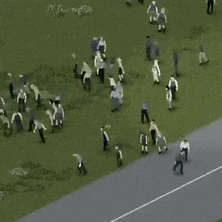Search the Community
Showing results for tags 'how to'.
-
After a very long time of waiting I have decided to bite the bullet and do my own research and find out how to make a custom map for Project Zomboid. After a Red Bull fueled, grueling 3 days of research I have finally found out how to get started with making a map. I have decided that I would do the community a service and create a tutorial video on how to make a map. A complete all in 1 guide that covers all aspects of the tools and steps needed to get your creativity in gear. The video is long, but worth the watch as you will be on your way to making maps in just a little over 1 hour. I've also added skippable chapters in the video description so you can skip ahead or easily find what your looking for. ~update~ I've added another video explaining the spawnregions.lua file. It is annotated in the video with a link. This wouldn't be possible without some help from others and would like to thank Capt_Paradox, Will, RingoD123, and EasyPickens for your support! If you have any questions please feel free to reply to this topic, the youtube video channel, and or The Indie Stone Community Discord and I will try my best to help you in anyway I can.
- 3 replies
-
- how to make a map
- tutorial
-
(and 1 more)
Tagged with:
-
Once upon time i want to translate mods, for playing with friends, and found that the feature of Project Zomboid its especially encoding, that can not correct support some Languages (for example Cyrillic). Its make me sad, but i found way to solve it. This tutorial learns how to solve this problem, and also contain recommendations to modders for making translator's life simply. First of all we need tool to edit text. I strongly recommend to use free Notepad++ As example i will translate mod by RoboMat "Lockpicking Mod" on Russian language 1. Install mod as usual in C:\Users\%username%\Zomboid\mods 2. In mod folder go to \media\scripts\Mods This folder contains "Scripts" text files, which adding items in game. Here in every item, replace parameter "DisplayName" to your translated variant example: DisplayName = Bobby Pin,on DisplayName = Заколка, Save and close. If text wont work correct try to switch encoding to "UTF-8 without BOM". Done. 3. Everything other except new items you need to translate manually Open folder "Client", in mod folder, and open every .lua file with Notepad++ Usually, shown for player text, get marked by '' or "", and get grey color. Be warn that not every text in code has used to be shown to player. In this mod you can found Lockpicking_Text.lua with contain all shown text as variables (thx alot to author for good coding) -- Copyright (C) 2014 by RoboMatLockpicking_Text.lockLevels = { "Very Easy", "Easy", "Average", "Hard", "Very Hard", "Broken" };Lockpicking_Text.brokenLockModal = "You can't pick a broken lock.";Lockpicking_Text.contextBreakDoorLock = "Break Lock";Lockpicking_Text.contextPickDoorLock = "Pick Lock";Lockpicking_Text .contextBreakWindowLock = "Break Lock";Lockpicking_Text .traitNimbleFingers = "Nimble Fingers";Lockpicking_Text .traitNimbleFingersDescription = "Years of experience with opening all kinds of locks.\nFaster lockpicking. Better chances for opening a lock.";Lockpicking_Text .professionBurglar = "Burglar";If encoding for you language work correct, you can simple replace words in "" to your variant and its be work perfect. But for my example i need to use Russian language and when i wrote "абвгдеж" its shown "0123456" (encoding error, even trying to switch encode wont work) And here is the way how to solve this problem: Open "%steamfolder%\steamapps\common\ProjectZomboid\media\lua\shared\Translate\" and choice folder with your localization. For me its "RU". Open UI_RU.txt For beautiful organization you can use multiple text files to store variables, but im lazy and put all in one file (UI_RU.txt) (its actually comfortable) In the end of file BUT BEFORE "}" add your variables for every shown text for me is result as UI_ConvertWorld = "Конвертирование мира на новую версию, это может занять некоторое время в течение первой загрузки старого сохранения.",--\\ll//--\\ll//--\\ll//--\\ll//--CUSTOM MODS--\\ll//--\\ll//--\\ll//--\\ll//--\\ll//--\\ll//---- Lockpick modUI_prof_Burglar = "Домушник",UI_NimbleFingers = "Ловкие пальцы",UI_NimbleFingersDescription = "Замки взламываются быстрее. Повышен шанс успешного взлома.",UI_BreakLock = "Выломать замок",UI_PickLock = "Взломать замок";UI_PLVE = "Элементарно",UI_PLE = "Легко",UI_PLA = "Нормально",UI_PLH = "Сложно",UI_PLVH = "Очень сложно",UI_PLBR = "Сломано",UI_LockBroken = "Вы не можете взломать сломаный замок",}We define text variables and for now we must to substitute text in code and text in translate folder (be warn that every variable name must be unique) with this help lua function getText("")its call variables from translate folder and substitute text. How it works: -- Still?-- Copyright (C) 2014 by RoboMat Lockpicking_Text.lockLevels = { getText("UI_PLVE"), getText("UI_PLE"), getText("UI_PLA"), getText("UI_PLH"), getText("UI_PLVH"), getText("UI_PLBR") };Lockpicking_Text.brokenLockModal = getText("UI_LockBroken");Lockpicking_Text.contextBreakDoorLock = getText("UI_BreakLock");Lockpicking_Text.contextPickDoorLock = getText("UI_PickLock");Lockpicking_Text.contextBreakWindowLock = getText("UI_BreakLock");By magical way, text which "taken" from translate folder shown correct in game. We did it If coder wont create separated file with text variables (evil coder?) you can use getText function just in code, its work perfect too. (for example in craft helper mod) FOR MODDERS: How to make mods to make translator's life simply Store all text in translate folder, and translators be very thankful. If it will in one file, thankfully a lot. "%steamfolder%\steamapps\common\ProjectZomboid\media\lua\shared\Translate\" Pros: + Easy to translate your mod + Easy to fix text + Solve problem with multilingual (without tons of code) Cons: - User must manually copy-paste text when installing your mod - If you force user to replace translate file, his can lost other mods variables (don't do that !!!) = PZ updates replace translate file (backups prevent f*ckups) How my translate-store file looks --\\ll//--\\ll//--\\ll//--\\ll//--CUSTOM MODS--\\ll//--\\ll//--\\ll//--\\ll//--\\ll//--\\ll//---- Lockpick modUI_prof_Burglar = "Домушник",UI_NimbleFingers = "Ловкие пальцы",UI_NimbleFingersDescription = "Замки взламываются быстрее. Повышен шанс успешного взлома.",UI_BreakLock = "Выломать замок",UI_PickLock = "Взломать замок";UI_PLVE = "Элементарно",UI_PLE = "Легко",UI_PLA = "Нормально",UI_PLH = "Сложно",UI_PLVH = "Очень сложно",UI_PLBR = "Сломано",UI_LockBroken = "Вы не можете взломать сломаный замок",-- Craft HelperUI_ChMenu = "Помощник крафта",UI_ChIz = "С предметом ",UI_ChKeep = "Держать ",UI_ChMojete = ", вы можете:",UI_ChTitle = "Помощник крафта для предмета: ",UI_ChOTitle = "Книга рецептов",-- Building modUI_BmBuildMore= "Дополнительные строения",UI_BmStor = "Хранилища",UI_BmFood = "Еда",UI_BmFurn = "Мебель",UI_BmBuild = "Строения", UI_BmGunlock = "Ящик для оружия",UI_BmGunlockDesc = "Храните ваше оружие подальше от детей, особенно если они зомби. ",UI_BmBeDr = "Бежевый шкаф",UI_BmBeDrDesc = "Отличный шкаф для ваших грязных носков. ",--...}Its easy to navigate and can store lots of translations.
- 3 replies
-
- project zomboid translate
- how to
-
(and 3 more)
Tagged with:
-
On YouTube I've been making tutorials of the basics of project zomboids Map editor tools. right now I am finishing up with the building editor. if I missed anything let me know and I'll make sure to make tutorial covering it here is part one for more tutorials check out my channel Doge's Creator
- 12 replies
-
- howtomodpz
- how to
-
(and 4 more)
Tagged with:
-
Hey all, I'm just looking at updating my Zombiespawnmap for my currently in-development project... I remember using the zombie spawn map right at the beginning when generating the TMX files, I think... So, can I update my Zombiespawnmap without having to re-generate all of my TMX files? I'm sure there has to be a way to do this without losing the work I've put in to the cell... Thanks -TG
- 2 replies
-
- how to
- update zombie spawn map
-
(and 1 more)
Tagged with:
-
how can i send to server and sync to clients an updated character facing direction, after using player:faceLocation(float x, float y); client side?
-
I am having issues with publishing my mods on the workshop. While at the main menu I select Workshop then Create and Update items. From here I am having issues with the directory structure. I try to emulate the mod template, but it will not work. I keep getting "there are unrecognized folders in your contents/folder...." I'm not sure how to setup my directory since i need a lua and ui folder. I have checked the wiki and done some googling, but can't seem to find any answers. My mods work perfectly while manually adding them, but not with the workshop any ideas as to what I am doing wrong? Here is my mod from google drive https://drive.google.com/file/d/0B4F2G0d3O96VaVJ3MGtRNGoyeWM/view?usp=sharing
-
Hello everyone! I decide to create a little "How to" - tutorial for those, who asked themself "How did he make that". Not to mentioned that it's really easy and self explaining for myself, I'll make a step by step guide to be sure that everyone is in a position to make and use the stuff for his/hers buildings (and also not to end on a pyre because of witchcraft). Hmm, with what shall we start? Ok, have it Part 1: How to create a prisoncell with a cell style window - (one you can't open without a sledgehammer ) Step 2: Creating and drawing three rooms I decide to make two cellrooms and one floor. Interior Walls should be the school walls, the floor I choosed here is from the industry_01 tileset. If finished, it should be look like this: Step 3: Draw cell walls and cell windows With the "Place Wall" tool, just draw a wall across the cells and the floor (the security should have full view in the rooms but the prisoners shouldn't see each other ) and two walls where the windows should be. Otherwise I've changed the Interior Walls of the two cells to the cell and not the school walls. Step 4: Organize Tiles (Part two) Because all the rooms looks really awful, let us create some WallOverlays What we need: A new cathegory called WallOverlay - Walls - Windows (Here you put all windowsoverlays in the future for a better overview) A new cathegory called WallOverlay - Walls - Corners (same here for corners) We'll need for this tutorial windows from school and commercial and both corners (even if not both corners are used now, it's could be helpful for other projects ) Hit the "Plus(+)" twice in the new cathegories for two wall overlays. Then search the windowframe in the location named in Step 1. Drag westsided window to west field and northsided window to north. Same for the corners but here it's enough to place a corner only to west. Don't forget to switch the Layer from Furniture to WallOverlay on at least one field in a row! Step 5: Asign the walloverlays with "Place Furniture" Like placing your favorite fridge, let us place our created walloverlays. First the windows and then choose the school corner and place it twice to the cell wall. Looks much better . Step 6: Opposite cells Repeat Step 2 and 3 on the opposite. You should now youse the Exterior Wall cell for placing the windows! Place the window overlay from the commercial wall and place again twice the school corners. Adding four doors and the cells are finished! How to create an elevator of death Step 3: Create three more floors Click on Floor 1/1 and add three floors until we have 4 of them. Step 4: Drawing rooms Now we're drawing rooms on each floor. On floor 1 there should be the shaft_basement room and each floor above a shaft_none room. The size is up to you but I'll created a 5x4 tile room I've added some doors to each floor. Sadly there aren't functional elevator doors just some closed walllike doors under escalators Step 5: Drawing the elevator Choose the floor, where the elevator should be stucked and draw a smaller room in your shaft. I choose the 2nd floor. My shafts have e size of 5x4 tiles, so in my case it will be 3x4 tiles. Draw the elevator with the shaft_elevator01 room. Now up one floor and draw another room with the shaft_elevator02 room. Oh no! The "roof" have now walls, so no fall off . Step 6: Removing walls No problem! Use the "Place Wall"-tool and select as wall "None". Place it over the existing one will make it vanish and walkable! Elevator of death because you can fall down some floors if unwary! Pro tips: If placing the elevator in the basement and a player fall down the roof because of unwariness, he/she won't escape and will starve to death unless he/she has a sledgehammer . Part 2 Feel free to comment, discuss, criticize