-
Posts
2137 -
Joined
-
Last visited
Community Answers
-
Suomiboi's post in Uniting elevated train tracks. was marked as the answer
This is a bug I've encountered too. I don't think there's a definite solution. Try placing the one on the west side first and then the one on the east side. For me it worked a few times iirc. But then it might botch when you load the project again... As your buildings are small you could just hand place the missing tiles in tiled...
-
Suomiboi's post in Understanding Sprites and Tiles was marked as the answer
1. Yes collision and all of the tiles definitions are attached to the tile, not the layer.
2. Yes, but you should use tile mode only as putting down small extra stuff, like roof accents/wall trims and the likes. Trust me it's for your sanity's sake if and when you have to fix something.
You can also make any tile into an object by double clicking the "tiles and furniture" window in building editor. Then find the correct category for it and click the small + icon in the lower left of the screen. Then just drag and drop the tiles to the small square that popped on the lower left window.
3. Not all of the latest tiles have been given to us yet. In theory you could try to unpack the game tiles and use them as custom tiles, but it's a bit of a hassle.
4. Read this: http://theindiestone.com/forums/index.php/topic/8790-custom-texture-packs-and-tile-definitions/
You should if possible, always add the whole map and textures etc. as a mod. It makes it more user friendly and it's easier to figure when something's wrong with it. The textures won't be automatically loaded.
You'll also need the tile definitions for the new textures. But I strongly suggest learning the more basic stuff before adventuring to custom textures.
-
Suomiboi's post in Understanding Sprites and Tiles was marked as the answer
1. Yes collision and all of the tiles definitions are attached to the tile, not the layer.
2. Yes, but you should use tile mode only as putting down small extra stuff, like roof accents/wall trims and the likes. Trust me it's for your sanity's sake if and when you have to fix something.
You can also make any tile into an object by double clicking the "tiles and furniture" window in building editor. Then find the correct category for it and click the small + icon in the lower left of the screen. Then just drag and drop the tiles to the small square that popped on the lower left window.
3. Not all of the latest tiles have been given to us yet. In theory you could try to unpack the game tiles and use them as custom tiles, but it's a bit of a hassle.
4. Read this: http://theindiestone.com/forums/index.php/topic/8790-custom-texture-packs-and-tile-definitions/
You should if possible, always add the whole map and textures etc. as a mod. It makes it more user friendly and it's easier to figure when something's wrong with it. The textures won't be automatically loaded.
You'll also need the tile definitions for the new textures. But I strongly suggest learning the more basic stuff before adventuring to custom textures.
-
Suomiboi's post in Extending a Map was marked as the answer
There are a couple of ways of doing this... I'll try to explain the first before going to bed.
First in worlded go to World -> Resize World... then add in the new wanted area size. eg you had 3x3 and you want 5x3, then just change the width to correspond. Now you have 2x3 empty cells.
Next up go to your bmp map and stretch the canvas so that you have a picture of 1500x900 instead of the old 900x900. Now you have an area of 600x900 to fill with new mappy stuff. Then when it's done drag it again to the worlded. (you have to do this to both map.png and map_veg.png) Essentially do everything so far that you've done with any map in worlded.
But now, before you do the bmp to tmx, select the 2x3 area that you just added. You can use shift click to individually choose the cells or click and drag the area. The selected cells will light up blue. Now go to file -> BMP to TMX -> Selected cells only. If you've set up everything as you had, press OK.
Done and done.
The other way involves doing a separate map and offsetting it so that the cells match your previous map. You'll have to make sure that your map boundaries fit eachother in the .pngs. Offsets are explained in Thuztors tutorial.
I'd advise against doing everything in tilezed from scratch. You could just paint the leftover area green and then go with tilezed but it's a bit more messy and you have less tools at your disposal.
Good night!
EDIT: and great work with the map so far!!
EDIT2: the selected cells only option is the only one you should ever use after you've used tilezed in your map, since otherwise you're going to erase everything you've done there on every cell. Choosing the cells allows you to erase or overwrite only selected cells, thus minimizing the damage, or if adding new areas, not erasing anything.
EDIT3: BACK UP!!!
-
Suomiboi's post in Extending a Map was marked as the answer
There are a couple of ways of doing this... I'll try to explain the first before going to bed.
First in worlded go to World -> Resize World... then add in the new wanted area size. eg you had 3x3 and you want 5x3, then just change the width to correspond. Now you have 2x3 empty cells.
Next up go to your bmp map and stretch the canvas so that you have a picture of 1500x900 instead of the old 900x900. Now you have an area of 600x900 to fill with new mappy stuff. Then when it's done drag it again to the worlded. (you have to do this to both map.png and map_veg.png) Essentially do everything so far that you've done with any map in worlded.
But now, before you do the bmp to tmx, select the 2x3 area that you just added. You can use shift click to individually choose the cells or click and drag the area. The selected cells will light up blue. Now go to file -> BMP to TMX -> Selected cells only. If you've set up everything as you had, press OK.
Done and done.
The other way involves doing a separate map and offsetting it so that the cells match your previous map. You'll have to make sure that your map boundaries fit eachother in the .pngs. Offsets are explained in Thuztors tutorial.
I'd advise against doing everything in tilezed from scratch. You could just paint the leftover area green and then go with tilezed but it's a bit more messy and you have less tools at your disposal.
Good night!
EDIT: and great work with the map so far!!
EDIT2: the selected cells only option is the only one you should ever use after you've used tilezed in your map, since otherwise you're going to erase everything you've done there on every cell. Choosing the cells allows you to erase or overwrite only selected cells, thus minimizing the damage, or if adding new areas, not erasing anything.
EDIT3: BACK UP!!!
-
Suomiboi's post in How to add grime on the outside of buildings? was marked as the answer
In building editor, press G. Then choose light or dark. If you want more, then the tile mode is your answer. Put them on the wall overlay layer so they won't just overwrite the existing grime.
-
Suomiboi's post in How to add grime on the outside of buildings? was marked as the answer
In building editor, press G. Then choose light or dark. If you want more, then the tile mode is your answer. Put them on the wall overlay layer so they won't just overwrite the existing grime.
-
Suomiboi's post in Smashable Walls was marked as the answer
The layers themselves have no function tied to them afaik (I think floor is an exception?) But the tiles themselves are defined in the tiledefintions. You should actually preferably place those windows using the wall or room tools. They already have the window effects tied to them regardless of what layer you put them in. The window layer is mostly reserved for actual window tiles.
You should place all walls, furniture and basically everything that's possible in the iso mode in the building editor. Everything ( well almost ) there is already set up to work correctly. If you play around with the tile mode too much you're going to get some weird stuff happening once in a while...
All that considered, I'm not sure that should be happening. I'm not sure if it's actually a bug in the tiledefinitions. You should take a look at the tiledefinitions. In Tiled go to Tools -> Tile properties and open the newtiledefinitions.tile. There you can see all of the properties attached to a tile and edit them for your map.
-
Suomiboi's post in Smashable Walls was marked as the answer
The layers themselves have no function tied to them afaik (I think floor is an exception?) But the tiles themselves are defined in the tiledefintions. You should actually preferably place those windows using the wall or room tools. They already have the window effects tied to them regardless of what layer you put them in. The window layer is mostly reserved for actual window tiles.
You should place all walls, furniture and basically everything that's possible in the iso mode in the building editor. Everything ( well almost ) there is already set up to work correctly. If you play around with the tile mode too much you're going to get some weird stuff happening once in a while...
All that considered, I'm not sure that should be happening. I'm not sure if it's actually a bug in the tiledefinitions. You should take a look at the tiledefinitions. In Tiled go to Tools -> Tile properties and open the newtiledefinitions.tile. There you can see all of the properties attached to a tile and edit them for your map.
-
Suomiboi's post in Automatic Mapping Error: No rules file found was marked as the answer
Btw you should do road lines with the specific tool! It's much easier. You can draw long straight lines easily. It's the "Draw Edge" -tool next to the pick tile.
But try this: go to Edit->Preferences and select the Automapping tab I think that the automapping box is checked for you. Uncheck the box if it is.
Hopefully it works!
-
Suomiboi's post in Automatic Mapping Error: No rules file found was marked as the answer
Btw you should do road lines with the specific tool! It's much easier. You can draw long straight lines easily. It's the "Draw Edge" -tool next to the pick tile.
But try this: go to Edit->Preferences and select the Automapping tab I think that the automapping box is checked for you. Uncheck the box if it is.
Hopefully it works!
-
Suomiboi's post in Game doesn't see changes? was marked as the answer
Very small mistakes or typos can make things like this happen. No one can help you with something as general as this unfortunately. At least without further information. Firstly I suggest you just try try again until you succeed or if you've banged your head on the wall enough times, post your code here and maybe someone kind enough, who has the extra time, might want to help you.
And welcome to the forums! We're glad to have ya! (clyde)
-
Suomiboi's post in How to set up a new map? was marked as the answer
You have to set the spawn points before extracting. In WorldEd. On the top panel when you are on a cell view, click the sims looking icon (it's the rightmost) Then you'll get a pop up window that has all of the professions, from which you can choose from. Also remember that if you want to spawn on a second floor you have to choose the Level 1 on the lots column.
Hope it helps!
EDIT: you can do it by hand, but it's a really tiresome process with all the coordinates etc.
-
Suomiboi's post in No textures, when zoomed in on a cell was marked as the answer
When you did the bmp to tmx did you tick the box that says something like "assign cells to the world automatically". If not, you can do it again (easier) or drag each individual tmx file from the left window to the according cell. So find the folder where they're located and the just drag n drop.
-
Suomiboi's post in Vanilla Map was marked as the answer
I'm sorry to say, you can't. This is done on purpose as to encourage people making new stuff rather than just updating the old cells. It's also to keep Mash in control and to allow her the rights for her work for now. However, the tools ship with the png and vegetation maps of the areas and are located in tools/rawmap, but as I said there are no buildings and it will stay so until time unknown.
-
Suomiboi's post in [HELP] Installing Bedrock Falls and other Maps? was marked as the answer
Ah. I think you've put it in the wrong folder. It should be in the install folder. So that would be the SteamApps/common/ProjectZomboid -folder. Extract it in there and it should work.
-
Suomiboi's post in making veg map, not working was marked as the answer
If you want to draw your own map into the map tools you don't use mapzoid. Also for creating a map you need 2 files the .png and the _veg.png. Try if you can have better results with this. It's slightly outdated, but the system should work.
-
Suomiboi's post in One simple question about TileZed was marked as the answer
It is possible to have the blends, but I have no clue as to how to do that. In the first release of the map tools i remember there being blends automatically when you did a bmp to tmx. However I think these were probably deleted by accident when that file didn't contain all of the other colors, like water etc. (Could we maybe have an download to that if someone has it? We could maybe figure out how to do this.)
I would so much love to have it like that again. Coz, I'm sure as hell that I'm not going through 100 cells of Radcliff making blends to all of the intricate color changes I've made...
I have no idea on the random mode, automapping or execute commands. Never tried. sry.
EDIT: I just tried and copied the blends.txt from the 1st download ZomboidMapTools1.zip and placed it on the one that's in 64/32 bittoolszip (backup!!), did a bmp to tmx and IT WORKED! BUT, I can't draw in tile zed now. I'm going to do some more digging into this and see if there's anything I can do about it.
EDIT2: I don't know how, but the drawing tools are now working. Yayy! So the answer to your first question is definitely yes! Do this:
open the ZomboidMapTools1.zip and go to tools/TileZed/WorldEd and extract the blends.txt over the one that is in your installed directory
-
Suomiboi's post in Where do I start in map making? was marked as the answer
Hey! You can download the mapping tools here, and there's a great starting tutorial on it here. There is also a series of video tutorials on the subject, here.
EDIT: Welcome to the forums! Don't hesitate to ask anything!
-
Suomiboi's post in Implementing custom 3D models in PZ? was marked as the answer
I'm sorry to say that implementing your own 3D models is impossible atm. The current file format is made by the team and therefore basicly uneditable with any tools that we have access. However, the devs will be giving us specific modding tools to add anims, sprites etc. at some point in the future.
Check this post for a few dev comments on the subject: http://theindiestone.com/forums/index.php/topic/7185-3d-models-d/
EDIT: We will likely get specific tools for NPC editing too at some point.
-
Suomiboi's post in Room Definitions was marked as the answer
It seems to have been moved to media/lua/servers/items as you said.
Here's the full list of current room definitions that should be found in that file though: http://theindiestone.com/forums/index.php/topic/5461-full-list-of-current-room-definitions/
I don't know how many you need though... I'd think the most basic rooms are covered with that list. If you need to get more accurate, you need to make your own suburbs distribution file. It isn't that difficult really, it just takes a bit of time.
-
Suomiboi's post in Question about new tiles was marked as the answer
Adding new sprites to the game in buildings etc isn't supported atm. But will be at some point.
-
Suomiboi's post in Question: How to make your own tiles? was marked as the answer
I've sorta answered the question here: http://theindiestone.com/forums/index.php/topic/5277-mapping-tips-n-tricks/#entry71091
Hope it helps!
-
Suomiboi's post in Using real life floor plans with BuidlingEd, best estimate of one tile's size? was marked as the answer
I'm using a base map copied from Google maps which I resized so that most 2-way roads are 6 pixels wide, as in the game already. Then I just make the buildings match to about the same size as in the base map.
They're a bit smaller in the game than in real size imo but it fits the game perfectly, I think, as the rooms become pretty snug and I don't get too much empty space, which I think is a bigger job to fill while trying to look realistic.
-
Suomiboi's post in 2 block garage door was marked as the answer
It might be they're not in the tilesets that came with the tools, but could you point out on the map where they are?
EDIT: You can create your own: Double click on the tiles and furniture window in buildinged. Then either add a new category (the blank paper with the golden star) or use the existing Walls - Garage category. Then choose either one and click on the blue plus icon on the bottom of the window. Then scroll down on the middle section until walls_garage_01 and from there, drag and drop the two sides of the garage door to the newly created empty tile according to the direction. I've added a pic if it clears it up a bit.
EDIT2: I'm not sure if this method works within the game itself atm. I read that adding your own tiles isn't supported, but I'm not sure if this counts
EDIT3: make sure you change the Layer to walls and tick off the allow grime for the opened doors.