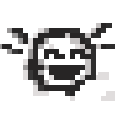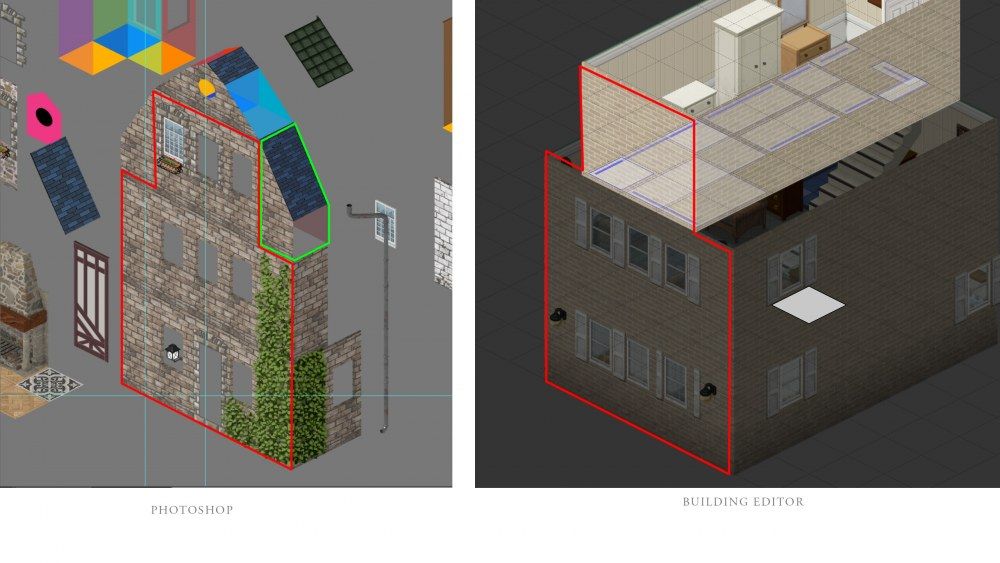Search the Community
Showing results for tags 'tileset'.
-
I've extended the Roofs_01-05 and walls exterior_roofs01-09 to fill out the lower roofs including those that didn't have any. The new files have "_extension" added to the end so you'll have to update Tilesets.txt to see them in the editor. Ive include a txt with the code snippets in the file below. (question for devs, some of the tiles displays a lot of white tiles at the bottom? and I don't know how to fix it.) Download
-
Hello together, i thought its about time for a official announcement-thingy.... The mapaddition im building for PZ finally has its name and position at the mainmap. I will roughly stay in line with google maps, but wont do a 1:1 copy of something, i aim for fun to play and a decent challenge of course. (so, detail-riding trolls can go play behind my house with the wooky)^^ I aim for a playable betaversion of the map within the next weeks, but not in the next 4 of them^^ you will get the map and the tilesets for it, of course in the local workshop of your choise then. (also, have a look in my WS, maybe u find something nice for Empyrion ) https://steamcommunity.com/id/HeckenDiver/myworkshopfiles/ So far, so good.... All of you a nice start into the day or whatever the time is giving....
-
Blender template for creating custom Project Zomboid Tiles Hello. Recently been experimenting with creating custom tiles for Project Zomboid, and tried to create some model for it in the Blender software. So ive decided to prepare and share some instructions/template for people who would want to create their models/furniture in blender - but they are still a bit confused how to start with it, to fit with the default PZ dimensions. Heres project file for Blender (currently 2.92.0 version), which contains a basic workspace for creating Project Zomboid tilesets in 3D environment. Download: https://drive.google.com/drive/folders/1B_wVyOKwibm3PxI6-ZQsP_hgV0U3OQGi?usp=sharing Camera angle is set up to fit properly the isometric view of tiles used in PZ (you can see camera view by pressing Numpad0 key). Also theres included additional ‘helper grid’ (just an image reference) to keep track of proper size for the model (this grid is only visible in the camera view). Ive included also an example of bookshelves modeled by me - with base texture, normal map and specular map - also with two lights to create shadows and give an additional effect of accent to the final render. These maps are optional, but they helps in adding more depth to your model. You can also change or remove (or add more) the lights, but its generally good to have at least one light in scene. Important note - to fit into general style of tiles ingame, remember to set up lighting affecting your models in a similar style as it is visible on original tiles. To help you with understanding the lighting style of tiles in PZ, ive prepared some quick helper images below: In blender project, ive also enabled Ambient Oclussion option in the scene properties, as well with Bloom effect for making the render looks more soft and smooth for the eye. These options can be adjusted and disabled as well. The process of creating a model can be a bit complicated and overwhelming at beginning, so before using this template - make sure to look up the basics of modeling, creating uv map and texturing in blender. Personally i would recommend learning from the “Blender Guru” channel (made by Andrew Price). He’s got very good tutorials especially for beginners, with a calm pace of narration through it, while explaining each step in details. General steps for creating your model are as below: 1) Start modeling the shape of your object/furniture. There are many different methods how to do it, and its good to look up for tutorials and find the method best fitting for yourself. Example: Here 2) When you will have a finished model, you need to unwrap your mesh to UV Map. By default it is made by selecting all faces of your mesh in edit mode (with A key, or manually) - and then pressing U key, and choosing one of the options to unwrap it into UV map. Theres few ways to do that as well - if your model isnt very complicated and detailed, i think simple and practical way is just to use Smart UV Project option, and then setting some small value for the Island Margin (so you can edit easily each face of the mesh in UV map later). Heres another video which may explain you more about unwraping the mesh (and also marking seams, which allows you to manually project your mesh in parts): Link 3) Once you have your model and UV map prepared, you need to find or create some textures. Please keep in mind that not everyone is okay with using their textures by someone else - but you should be able to find some nice, free textures for non-commercial projects (or commercial if its needed). Texture ive used in the template, i found on this site: https://freestocktextures.com/texture/ The authors of these photos give you license to use the textures for free in both commercial and non-commercial way - also with possibility to modify the texture as you would want to (which i did, making the texture a lot darker). 4) With prepared texture, you need to create new material for you model, and apply the texture to it. You can do it by going to the node view (in Shading tab), and adding Image Texture Node, choosing your texture in it, and finally linking it to the Output Node. Once you have your texture linked, you can go to the UV Editing tab on the top, where you will be able to see two viewports - uv mesh editor on the left, and 3d view on the right. Hover your mouse cursor on the view on right side, make sure to change mode to Edit mode, and then press Z key, and choose Rendered view, to see your render (with applied texture) in the real time (thanks to new Eevee render engine in blender). Now you can select different faces of your mesh in this viewport, and with each select you will see in the left viewport a highlighted face projected from our mesh. Use this UV Editor to adjust your uv map (change shape or scale), to make sure texture appears properly on your model. 5) All necessary steps are completed. You can also add the normal map and specular map to give your model more depth. This can be done as well with the nodes in the Shading tab. You can look up the basic example in the template, in the same node view. Making normal maps and specular maps can be done in a few ways as well. But for this tutorial - you can find online free tools which would help you generate those maps, based on the base texture. Theres also a way to generate normal maps in Krita (as well like in Gimp or Photoshop), by using proper filter. 6) Remember to add some light to your scene, its nice to have at least a subtle one. You can also change the overall world lighting in the World properties/Surface. How to use a template Simply open the project in blender, and start by hiding the bookshelves model (make it visible when you will need a reference, you can remove it later). Do it, by hiding not just model, but the individual collections (which are like layers in the graphics software) - like ive prepared in the project, as seen below: Notice also that theres four different collections of bookshelves models - two for the different sides in front view, and two for the different sides in back view. Also each of them is placed in the slightly different position - it is intentional to make the same light effect on them, but with light covering them accordingly from proper side (and fitting to the original PZ lighting style), in the final render (so you need to render and save them separately - just check current collection, and uncheck the rest). The lighting setup ive prepared in the project isnt perfect and ideal, but should work properly with your models, and for the most important - it should fit the original style. Dont be afraid to experiment with setting different lighting - and changing its shape, power, or even colors. Theres helper grid of original isometric tiles from project zomboid, which appears only in the Ortographic view in the camera (access camera view by Numpad0 key). You can use it when you are done with final model, to align the model/furniture as it would appear in the TileZed editor - to make sure, for example, if it fits on the one or more isometric tiles. The angles for the camera in blender, to work with the isometric view of PZ, are set up as below: Orthographic Scale is set to 10. To fit the original tiles size it should be on 20, but we are using 10, because (in my opinion) as you will see later - it will help us create better, clean effect (instead of blurry) in the final render and exporting to tileset. When you are happy with look of your model, render it and save as image (separately for all front and back sides). Also useful tip: To prepare back view of your model - simply duplicate your model, select it, and then just press S (scale) key, and then X (x axis), and finally write -1 and press Enter key to accept. This will rotate the object in the opposite direction, exposing its back properly to the camera view (remember to place it in the proper position, having in mind the style of covering lighting). Also one more useful tip: To change a model to appear in different sides (front or back), in the eyes of your camera, as in the template project - you can select your model, duplicate it, and then press R (rotate) key, then press Z key (z axis), write number 90, then press minus (“-”) key (to make value as negative 90), and finally press enter to accept it. This will rotate your model accordingly in 90°. You can repeat the same process, but without using minus, to rotate model in opposite direction. Now we will add our rendered images to the tileset. To do that, find the image of one of the tilesets for Project Zomboid, which are available here: For this tutorial we will use “furniture_shelving_01” tileset image. Open it in your favorite graphics editor/software (in my case Krita). Then in the next tab open one of the rendered images. Change the scale of the whole image of your rendered model (should be in 1920x1080 resolution), by dividing original value by 2 - and choosing Scaling method as: Nearest Neighbour (or as Closest, or Pixel Perfect, in different software). Now you should have your image in 960x540 resolution. Select and copy your rescaled image, and go back to the “furniture_shelving_01” tileset, and paste your image there on new layer. After this, try to line up layer of your new tile on top of the original one (in this case bookshelves), having the original one below your new one , and then select and delete the original tile from the first layer, leaving only your tile in the place. This way you should achieve effect as below: As you can see, we got our new tile in a crispy (as Popeyes Chicken) look, instead of anti-aliased or too blurry - if we would set our previous value already as 20 in render settings in blender. This way the new tile got more pixel-like look, and (at least in my personal view) more fitting to the original PZ style. Thats all for this tutorial. Thank you for reading this - hope it could help someone. Good luck and have fun with creating your own tiles - nheve
-
I was wondering if anyone could tell me where the vehicle tilesets are. I'm new to the game and would much rather build maps than actually play at this point. But going through Tilezed's tilesets, I don't see any for vehicles. Could someone please point me in the right direction? I'm working on roads to start with and having an in game car on my map for reference would be fantastic!
-
Hello, I would like to know if anyone could point me at a tutorial/other topic that would explain how do you add custom tiles and define them so that you can use them in the building editor? On the image I have highlighted in red the living areas and in green the piece i need to define in the building editor to create new sloped roof. The top could be simplified with a 45deg slope. and is it possible to make a dormer like this, would the window be working? (see second picture) side note: updating the tools for map modders was really rad and motivating!
-
Anyone know what will happen if you start a game with 2x tiles, but on a map that uses custom 1x tiles? Will they just look shittier or will it display as question marks? Or I guess will it not work at all or force it back into 1x?
-

tutorial Custom Tilesets and fences for PZ Map Editor
Ambrosios posted a topic in Tutorials & Resources
Hi everyone, I thought that it may be useful that I share my experience with custom tilesets with PZ Map Editor. I did a little tutorial to explain the process to adding your own tilesets to PZ and how to create your own tiles. In bonus, you will find a little chapter about adding more fences to the fences tool. If you have any questions, don't hesitate to ask me. Tutorial link (Public access) (v1.1 03-05-2014) : https://drive.google.com/file/d/0B4IIbPlTwOdmNU5lRmVsTkdhY2c/edit?usp=sharing You will find inside a .PDF tutorial and example files. Next version : How to : One object on multiple tiles WARNING : Custom tiles only work with the Map tool at the moment. If you try to load a custom maps which contains custom tiles in PZ, those tiles will not load. I'm trying to find a way to load those new tileset in PZ but it seems to be hard without some modding support from the dev. If I'm not wrong, Tiles are stocked into Tiles.pack. You can unpack it with a tool that you can find on this forum, but I didn't know what to do with all unpacked files. Even if I success in repacking the files with the custom tiles, it means that it will be very hard for multiples modders to use multiples sources of custom tiles. They will need to unpack and repack every time they add a new tilesets and it will work only for their maps. Could the best solution be to use the same process with modding items and profession ? For example, we put the new tileset in a mod/MyMod/media/textures/Tileset_MyTileset.png and it load/overwrite the tileset ? I think it would be more easy to use multiple tileset from multiple sources.- 8 replies
-
- map editor
- tileset
-
(and 2 more)
Tagged with:
-
I have some ideas to make the game more apocalypticy: Bedrolls. While I feel that a portable sleeping aid would be overpowered, I would love to see bedrolls strictly as an alternate placed bed, in slummy parts of the city/towns and especially in the woodsey cabins and hunting shacks. I kind of maybe really want/need (subjective) a bedroll asset for the map tools.Moar medical assets. Think hospitally assets. Oxygen tanks, life support machines, dentisty tool tables, those overhead lights, gurneys, uhh, you know, hospitally stuff. If you're planning on building a city, you would assume they would build a big hospital no? (Also shamelessly sort of maybe need these assets)Related to the above, but more military-esque contamination assets. Plastic flaps, overhead sprays e.c.t.More graffiti with meaning. I mean like, think Fallout NV classic white words of (not) wisdom. Zombie related. Apocalypse related. People related. I'm not creative, maybe something like "I'm dying!" (< no creative talent right here) or "I got bit" or "Blame the military" (Or insert government, umbrella or specific dodgy company here) As a general suggestion, just a lot of shit-tier stuff. Slummy, dirty stuff. Think cardboard box houses e.c.t. Sewer assets maybe? (I know there are some already, I mean containers and stuff to populate the ground). knocked-over garbage cans, broken tvs, microwaves, fridges missing doors. Garbage clutter. Make PZ look less like a nuclear town and more like a ransacked apocalypse scenario (This is not an insult, I love the current assets I just think they look a little too clean for my [dirty] tastes)More industrial stuff. I feel PZ atm is focused more on residential areas than industrial, I'd like to see more industrial stuff. Girder stacks, brick pallets, pallets in general, pipe stacks, shipping crates. Expand on the construction and industrial asset trees. Trees? Trees. Probably categories. But trees.Security cameras you can chuck in the top corners of walls. Don't have to move at all, considering I work for a company that distributes them from Germany, I can tell you 90% don't move, nor need to. Okay sorry, mini-rant over. More security stuffs in the security "tree". Oh gawd don't google image that.Dirty bathroom assets. Not everyone who has to go and is potentially being chased by a zombie has time to flush. I swear that's not me. I take time and flush. What's a widdle zombie bite for proper toilet etiquette? Placeable dead bodies (Map tools). Dead people. Bullet holes in their heads. Scratches all over their bodies. Bites too. Dead zombies with spiked baseball bat marks, stab wounds, gunshot wounds, chests blown out by shotguns, half-eaten corpses, skeletons with minuscule flesh remaining. (Also probably been suggested before a bazagillion times, but decomposition that ALSO affects these dead bodies too! Like dynamic tile updates? Yes? No? Hell yes!Sorry if this is a mess. TL;DR/English version: Bedrolls on the ground, usually in remote places. Map tools assets. Non-OP, non-pickupableMore medical assets. Hospital-related mostly - oxygen tanks, life support machines, doctor tool tables, overhead surgery lights, gurneys e.c.tDecontamination/military-medical assets. Plastic flaps, overhead sprays e.c.t.Common general word graffiti - "Blame the military" "Got bit. RIP me 2k15"Dirty, slummy assets. Knocked over garbage cans, broken microwaves, tvs and fridges, soggy cardboard boxes e.c.tMore Industrial assets, more construction assets. Girder stacks, brick pallets, pallets in general, pipe stacks, shipping crates. Security cameras on walls and more security assets. Consoles, screens, alarm boxes, klaxons (maybe not) air raid siren poles.Dirty bathroom assets, fallout style.Placeable dead bodies (Map tools). Dead people. Dead zombies with wounds, half-eaten corpses, skeletons with minuscule flesh remaining (from being eaten). (Also dynamic tile updates, in this case: decomposition)EDIT: Added another suggestion
-
Hello! Have some Problems with my Tileset. I have the tileset successfully inserted into the editor and can use it there, all fine. But when start the game the object does not appear ingame. I have tryed some Tutorials but nothing work for me :/ What I've done: - Insert new Tileset 64/128 - Make Properties and save it in Editor file/Tiles/newtiledefinitions.tiles- Make Tilesset in Building Editor, so i can place it on Map. Whats next? Ingame all works, only my custom Tileset not :/ Hope anyone can help with explanation or a tutorial link for the current version of the editor. =) Thanks