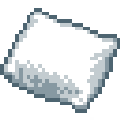-
Posts
450 -
Joined
-
Last visited
Everything posted by RingoD123
-
Is it possible you are trying to see the changes you have made to your mod on a saved game instead of a fresh new game? Is it possible you have more than 1 version of your mod, in different folders, and you are accidentally loading your old version and not the new? Are you definitely exporting your maps files to the same folder that zomboid is loading your mod from? Are your buildings and roads etc showing in both tilezed and worlded when you open your cell in each? What levels and layers are your roads/buildings on? You could always subscribe to and download other map mods from Steam to check their file and folder structure, you can normally upload your mod somewhere and ask the nice peeps on discord if someone has the time to see if they can see whats wrong.
-

How do i get custom tiles in the game? [SOLVED]
RingoD123 replied to Stir-fryYakimoto's topic in Help
There is a good video guide for this by Dirkie Dirk here: -
Ah, you have your mod.info and poster.png inside of your media folder, they should be 1 level higher up, in your "mymapmod" folder, next to your media folder.
-
Hi, the most common cause of your mod not showing in the mod list is that your mod.info is possibly saved a .txt file (mod.info.txt) instead of a .info file.
-

How to Create Lootable Maps for Build 41.6+
RingoD123 replied to RingoD123's topic in Tutorials & Resources
Just checked with Bedford Falls and the PNG stamping is working fine, might be an idea to download Bedford Falls and check its files. -

How to Create Lootable Maps for Build 41.6+
RingoD123 replied to RingoD123's topic in Tutorials & Resources
The roads etc won't show up on the map if the author hasn't added that feature to his mod yet, it's possible that if the game isnt finding any data to generate the map for the area specified in the setBoundsInSquares line that it cannot stamp down a PNG. You could also try a PNG without any spaces in the name as well as playing with the scale value. -

How to Create Lootable Maps for Build 41.6+
RingoD123 replied to RingoD123's topic in Tutorials & Resources
Quite possibly because you have commented out your mapAPI:setBoundsInSquares line, the overlay PNG needs to be stamped within the bounds set there. -
Simply select what layer you want to place the tile on by selecting it on the right hand side of the screen.
-
In WorldEd click on the little arrow next to layer 0 in the layers window on the right, those are the names you want to use for your layers, with either 0_ or 1_ etc at the start depending on the level you want to place tiles on. So "0_Floor, 0_FloorOverlay, 0_FloorOverlay2" etc.
-
In TileZed you only want to create and use layers that have the same names as the layers you see in BuildingEd/WorldEd.
-
In WorldEd, click on Edit and then Preferences, then in the Tiles Directory part of the preferences window, navigate to and select your tiles folder (make sure it is the tiles folder you select and not the 2x folder inside of it). After changing the setting, close worlded and tilezed and then re-open.
-

How to Create Lootable Maps for Build 41.6+
RingoD123 replied to RingoD123's topic in Tutorials & Resources
That line is not used, it is commented out, hence the "--" at the start, but it is doing the same thing as the other two lines, stamping down a PNG at the provided co-ordinates, works the same way, the last number is for transparency. -

How to Create Lootable Maps for Build 41.6+
RingoD123 replied to RingoD123's topic in Tutorials & Resources
The co-ordinates you give for your PNG's (the first 2 numbers) should be within the co-ordinates you specified in the setBoundsInSquares line, with the co-ordinate supplied being where the top-left pixel of your image will be placed. The third number is to scale your image to be bigger or smaller. So in my example below the mapBadge png is being placed 100 pixels in from the right hand border(ending x) and in line with the top border (starting y) of the map area specified in the first line. The legend is being placed 100 pixels in from the left border (starting x) and 100 pixels down from the top border (starting y). Both have been scaled to be 66% of their original size. mapAPI:setBoundsInSquares(12900, 9900, 14399, 11399) -- (starting x, starting y, ending x, ending y) of the area you want to display and uncover, in World Co-ordinates. overlayPNG(mapUI, 14299, 9900, 0.666, "badge", "media/textures/worldMap/MyLootableMapBadge.png") -- Add your lootable maps banner PNG. overlayPNG(mapUI, 13000, 10000, 0.666, "legend", "media/textures/worldMap/Legend.png") -- Add the legend PNG. -

How to Create Lootable Maps for Build 41.6+
RingoD123 replied to RingoD123's topic in Tutorials & Resources
As you can see from the tutorial, the worldMap folder holds some PNG's such as the Legend and map badge. -

Latest TileZed, WorldEd, and Tilesets (April 7 2021)
RingoD123 replied to EasyPickins's topic in Mapping
Yeah I'm guessing it's related to your internet connection as I've just tried the links and they work fine. -

Latest TileZed, WorldEd, and Tilesets (April 7 2021)
RingoD123 replied to EasyPickins's topic in Mapping
You're trying to download a version that is nearly a year old, the newest version of the tools are here: and the latest tiles are here: -
Full guide can be found here:
-
Yes it should be fine, there is an error in the Linux versions rules.txt and blends.txt which was fixed in the windows version.
-
Simply click on "flatten", you can use undo to get your layers back after you have saved one of your individual layer images. Use "save as" you're not wanting to override your layered image into a .png.
-
Create your buildings in BuildingEd and place them into your world using WorldEd.
-
SOON (tm)
-
Sidewalks should be on the ground layer and curbs go on one of your overlay layers, all of the needed curbs are in street_curbs_01.