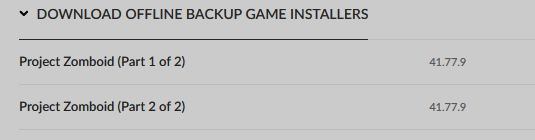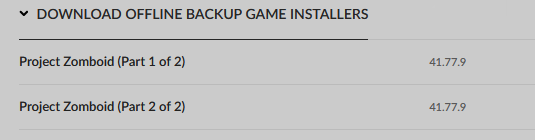-
Posts
22 -
Joined
-
Last visited
Everything posted by AlexSledge
-
It does seem like they've overslept. I am sure they've stayed up way to late playing PZ and don't want to make any mistakes while groggy. Or maybe they think that 41.77.9 rounded up is 41.78?
-
These certainly are fantastic, and thanks for the effort you have put in. The "level change" tiles alone are magic. If you are still creating tiles and are taking requests I'd like to make one which I thought would have been addressed by now. Made beds. Sheets, pillows, maybe a comforter?
-
I know this is an older thread but... do you have any instructions or information you can share on this not that difficult activity? I know editing existing maps is fully technically doable - the game decodes the maps files, thus so can an editor. Knowing the manual method would go a long way toward creating tools to make things easier.
-
You can also take a look at something like this script I put together and roll your own. APEXMAKER
-

How to Create Lootable Maps for Build 41.6+
AlexSledge replied to RingoD123's topic in Tutorials & Resources
I was using Bedford Falls as one of my sanity check tests, but it was beyond me why the Eerie Country stuff wasn't working. Bedford Falls includes a static png image in \ui\LootableMaps, which was throwing me off. Obviously a lot of work was put into creating the custom images, so I believe they worked at one point. Anyway... Things that don't matter: lotpacks/bins/lotheaders existing restarting world (don't need to for testing) whitespace in paths or filenames location of png files legend, lootMapPNG, badge or other designations Would be nice to know the layer priority for these though, for layering things over the base map, without me having to do more testing. Key bit to add to mental notes as of 41.68... The two files named worldmap.xml and worldmap-forest.xml must exist in media/maps/MAPNAME. There doesn't have to be anything in them... I just created two blank text files and named them appropriately. Now that you have those two blank xml files, make your life a bit easier on image placement without having to spend time resizing/tweaking placement, start at 0, and use your image dimensions: -- (0, 0, ([image width in pixels] - 1), ([image height in pixels] - 1)) mapAPI:setBoundsInSquares(0, 0, 2499, 2499) -- Eerie Country map images are 2500x2500 pixels overlayPNG(mapUI, 0, 0, 1, "lootMapPNG", "media/ui/LootableMaps/Eerie A.png") The "--media/maps/MyMapMod' - this should be where your maps worldmap.xml file is'" comment hinted at the required existence of the xml files, but didn't make clear that they must exist. New behavior? Wondering since the xml files do not exist in the Eerie Country or Lake Ivy Township mods, and their fancy maps do. Anyway, some information for future generations. -

How to Create Lootable Maps for Build 41.6+
AlexSledge replied to RingoD123's topic in Tutorials & Resources
So I jumped and did a test (many tests) with Lake Ivy Township, which has a static map png and the xml files to generate the in-gamp map. Went through all that various configurations again using Lake Ivy. While it would generate the in game map from the xml info, it did not display the png in any configuration. Am I going out on a limb to say maybe something broke static png's with the latest mapping system update? -

How to Create Lootable Maps for Build 41.6+
AlexSledge replied to RingoD123's topic in Tutorials & Resources
Tried all the combinations... mapAPI:setBoundsInSquares(25*300, 45*300, 32*300, 52*300) overlayPNG(mapUI, 25*300, 45*300, 0.666, "lootMapPNG", "media/ui/LootableMaps/Eerie A.png") -- mapAPI:setBoundsInSquares(25*300, 45*300, 32*300, 52*300) overlayPNG(mapUI, 25*300, 45*300, 0.666, "lootMapPNG", "media/ui/LootableMaps/Eerie A.png") mapAPI:setBoundsInSquares(25*300, 45*300, 32*300, 52*300) -- overlayPNG(mapUI, 25*300, 45*300, 0.666, "lootMapPNG", "media/ui/LootableMaps/Eerie A.png") The PNG lives at: \media\ui\LootableMaps\Eerie A.png The distribution & item files are working fine, can spawn & find the map objects in game - just nothing on them when I read them. Not even the outline from when it's attempting to generate a map from the xml files (which I don't think it should be doing anyway?). -

How to Create Lootable Maps for Build 41.6+
AlexSledge replied to RingoD123's topic in Tutorials & Resources
So I lost what was working on due to a hard drive failure, and I can't for the life of me seem to get it working. Short story, I'm trying to use an existing static image as a map. I was using Eerie Country part A because that map has some nice static png images for maps. So does Lake Ivy, but I digress. I have no issues getting the map items into the world, and spawn lists, etc. The ONLY issue is getting the dang image to show up when reading the map. Here is what I think *should* be working as a MapDefinition file, and yet, no go... LootMaps.Init.EerieALootMap = function(mapUI) local mapAPI = mapUI.javaObject:getAPIv1() MapUtils.initDirectoryMapData(mapUI, 'media/maps/EerieA') MapUtils.initDefaultStyleV1(mapUI) replaceWaterStyle(mapUI) -- mapAPI:setBoundsInSquares(25*300, 45*300, 32*300, 52*300) overlayPNG(mapUI, 25*300, 45*300, 0.666, "lootMapPNG", "media/ui/LootableMaps/Eerie A.png") MapUtils.overlayPaper(mapUI) end Tried with/without setBoundsInSquares commented out. Tried with/without overlayPNG in both combinations with seBoundsInSquares. item EerieALootMap { DisplayCategory = Cartography, Type = Normal, DisplayName = Eerie Part A, Icon = Map, Weight = 0.1, Map = media/ui/LootableMaps/Eerie A.png, WorldStaticModel = Map, } Lootmap item also points to the png. Any assistance, tips, pointers, and other input appreciated. What am I missing? -
Here you go... Workshop Map Detals Download as .xls, sort, filter, arrange and choose maps to your heart's desire.
-

How to Create Lootable Maps for Build 41.6+
AlexSledge replied to RingoD123's topic in Tutorials & Resources
Thanks RingoD123. My apologies for the oversight. As yet untested, but I spent a good bit of the day incorporating in-game maps for 71 maps I making a personal pack for. Somewhere around half & half as regards procedural generation vs provided static png image due to lack of xml files. Thanks again for this How-To, it certainly made my day more productive. -

How to Create Lootable Maps for Build 41.6+
AlexSledge replied to RingoD123's topic in Tutorials & Resources
There seems to be some additional revision needed. When discussing the folder structure... >textures >>worldMap These folders are no longer used from what I'm reading of the How-To as it currently is. Am I missing something? -

new ways to generate Power: wind and battery banks
AlexSledge replied to psykikk's topic in Mod Ideas and Requests
You can find these in Kentucky: Probably less rusty back in 1993. -

How can I connect to a dedicated server on the same machine as the client?
AlexSledge replied to AlexSledge's topic in Help
Gave 0.0.0.0 a shot, but no go. I went through again and tested all the combinations, this time using my local machine IP (192.168....) and the default port (vs a custom port) and that combination worked. Why it didn't before *shrug*. Thanks for your input EnigmaGrey, it was the right amount of motivation to get me to re-test. -
Just in case anyone comes here in the future.... setaccesslevel "NAME" none Wow, Feb 9 seems so long ago.
-

How can I connect to a dedicated server on the same machine as the client?
AlexSledge replied to AlexSledge's topic in Help
Is there any way to emulate the Local LAN IP input field on the GoG version of PZ? Any other solution ideas? -
Let's cover the easy stuff first, the client. When connecting to a GoG Project Zomboid dedicated server you have two options: GoG Clients: Go to Join -> Favorites Fill in the information for the server on the right, and click Save. Connect to the Server. Steam Clients: Go to Join -> Favorites Fill in the information for the server on the right, and click Save. Connect to the Server. NOTE: For running Steam dedicated servers there are many tutorials out there, so we will not cover any of that here. Running a GoG Dedicated Server: Hosted game server providers do not provide direct access to the startting/stopping of the server, instead you are given a toggle on a web interface. You are also unlikely to be provided access to the StartServer64_nosteam.bat for you to start the server, which would start the server without Steam - If you can, great, do that. Additionally there is no setting in the servertest.ini file to disable Steam integration, so some additional work is needed to make the server work in non-Steam mode. First edit ProjectZomboid64.json and change the line to "-Dzomboid.steam=0". You may also want to take this opportunity to increase the RAM allocated to the JVM (the -Xmx8g line). "vmArgs": [ "-Djava.awt.headless=true", "-Xmx8g", "-Dzomboid.steam=1", "-Dzomboid.znetlog=1", "-Djava.library.path=natives/;natives/win64/;.", "-XX:-CreateCoredumpOnCrash", "-XX:-OmitStackTraceInFastThrow" ], NOTE: When using the Steam Project Zomboid Dedicated Server in non-Steam mode the ProjectZomboid64.json file WILL reset when you Verify File Integrity, and when the game updates. Next edit serverTest.ini and ensure the Steam features are turned off. Look for the lines below: # Show Steam usernames and avatars in the Players list. Can be true (visible to everyone), false (visible to no one), or admin (visible to only admins) SteamScoreboard=false # Enable the Steam VAC system SteamVAC=false Positives: Neither the game nor mods will be auto-updated by Steam. Negatives: If you don't have access to the Steam Workshop you will need to find a way to get a hold of any mods which you may desire. No Steam Overlay, if you are addicted to that sort of thing like me. Using mods with the GoG version of Project Zomboid: For any mods you wish to add you will need three things. The mod itself, the mod ID, and access to the servertest.ini file. Step 1, Get a mod. There are not too many sources to get mods for Project Zomboid. The most popular, of course, is the Steam Workshop. There is also NexusMods (Project Zomboid Nexus), though they have a much smaller collection of mods. Whether this is due to many modders being unaware of alternate mod sites, or just choosing to ignore the non-Steam portion of the community I don't know. For our example we will be using Bedford Falls. Bedford Falls by ringod123 can be found at both sites: Bedford Falls at NexusMods Bedford Falls on Steam Note: At the time I was writing this the versions of Bedford Falls on both sites differ slightly. That should not affect the process we are using at all. Step 2, Install the mod. Once you have acquired your mod, copy the mod to the appropriate location, and add the mod information to the servertest.ini Copying the Mod where it goes. You will need to copy the mod into the mods folder on the client and server. If the mods folder does not exist at the root level of your server install, create it. If you acquired the mod... From NexusMods: Within the zip you will find a folder structure like \BedfordFalls\mods\Bedford Falls. Copy the 'Bedford Falls' folder under the mods folder to the /mods folder on your server. You should end up with /mods/Bedford Falls. For the clients, place the mods in... C:\Users\USERNAME\Zomboid\mods From Steam: You can find the Steam mod in the C:\Program Files (x86)\Steam\steamapps\workshop\content\108600\522891356\mods\Bedford Falls location. Again, copy the 'Bedford Falls' folder under the mods folder to the /mods folder on your server. You should end up with /mods/Bedford Falls here as well. For the clients, place the mods in... C:\Users\USERNAME\Zomboid\mods Note the space in the folder name for 'Bedford Falls'. Editing the servertest.ini Next, Inside the mod.info file found under /mods/Bedford Falls you need to find the mod ID. It will be on a line like this: id=BedfordFalls Copy the mod ID of the mod and put it in your servertest.ini: # Enter the mod loading ID here. It can be found in \Steam\steamapps\workshop\modID\mods\modName\info.txt Mods=BedfordFalls Note: I think this is a typo in the comments, as mod.info contains the mod loading ID. There is no info.txt. Since the Bedford Falls mod also includes a map, we need to put the information on the map line as well. Note: Be absolutely sure that Muldraugh, KY is last in your list of maps. # Enter the foldername of the mod found in \Steam\steamapps\workshop\modID\mods\modName\media\maps\ Map=BedfordFalls;Muldraugh, KY Save your servertest.ini. Step 3, test the mod. Before you want to invest hours into the world only to find the mod you added isn't working can be frustrating at the least. So I recommend a few things for testing. Turn on debug mode by using -debug Go to C:\ProgramData\Microsoft\Windows\Start Menu\Programs\Project Zomboid [GOG.com]\ and right click on the Project Zomboid shortcut, and choose Properties. In the Target box add -debug to the end of the line... "D:\GOG Games\Project Zomboid\ProjectZomboid64.exe" -debug Make yourself an admin via RCON You can find a free, open source, no bloat RCON client at GitHub: RCON Client Once connected via RCON, enter: setaccesslevel "USERNAME" admin You can now disconnect RCON from your server. If using new maps, turn on the All Know On Start setting in your servertest_SandboxVars.lua Teleport around the map to see if new map areas are present. Teleport around to see if added content spawns correctly (like vehicles). Depending on what other mods you use there may be other things to test. Once everything looks good with the mods, shut down the server, delete the /Saves/Multiplayer/servertest directory, disable -debug, and remove admin permissions from your user. Now you can launch your server with mods for you & friends without the need for Steam. And again, it also won't auto update, and start causing issues with mod compatibility. If there is any feedback, information I've overlooked, or additional clarity which can be provided, just ask. A quick final note about auto updating. On G-Portal there is a setting on your Project Zomboid dashboard, under Administration for auto updating. Turn it off if you don't want them auto-updating your server for you. Other providers may have a similar mechanism.
-
Additional details include that this is a fully non-Steam question. The Steam client has a field for Local LAN IP, when I toss 127.0.0.1 in there it connects just fine. This field does not exist on the non-Steam client. I've tried both my public and private IP, 127.0.0.1, 'localhost', each with default and custom ports, no go on any of the combinations. Windows firewall exceptions in place. I can connect to a remote non-Steam dedicated server fine. Anything else I am missing?
-

How to install non-Workshop Mod on non-Steam Dedicated server
AlexSledge replied to Darthbob2000's topic in Mods
This. -
You should only need to specify the minimum day for shutoff. Below would be nice. # PUBLIC UTILITIES SETTINGS ############################ # WATER # The day to start checking for water system failure: 0 - 2147483647 (Default: 14) # To simulate water never shutting off use a really big number. WaterStartDay=14 # The initial chance for water shut off beginning on WaterStartDay: 0 - 100 (Default: 25) WaterOffChance=25 # How many days before the WaterOffChance percentage is increased by the WaterIncreasePercentage WaterIncreaseDays=10 # The amount which the percentage chance for shut off should increase every WaterIncreaseDays WaterIncreasePercentage=5 # ELECTRICITY # The day to start checking for electrical power system failure: 0 - 2147483647 (Default: 14) # To simulate electrical system power never shutting off use a really big number. PowerStartDay=14 # The initial chance for power shut off beginning on PowerStartDay: 0 - 100 (Default: 25) PowerOffChance=25 # How many days before the PowerOffChance percentage is increased by the PowerIncreasePercentage PowerIncreaseDays=10 # The amount which the percentage chance for shut off should increase every PowerIncreaseDays PowerIncreasePercentage=5 # TELECOM / INTERNET (See: https://en.wikipedia.org/wiki/CompuServe ) # The day to start checking for the "internet" (and telephone lines) to shut down. # EXAMPLE: # If you set the StartDay to 0, and leave the rest at their default, you would get a progression like this: # DAY | PERCENTAGE FOR SHUT OFF # 00 | 25% # 10 | 30% # 20 | 35% # 30 | 40% # 40 | 45% # 50 | 50% # 60 | 55% # 70 | 60% # 80 | 65% # 90 | 70% # 100 | 75% # 110 | 80% # 120 | 85% # 130 | 90% # 140 | 95% # 150 | 100% (system shuts off on day 150 at the latest)
-

How to install non-Workshop Mod on non-Steam Dedicated server
AlexSledge replied to Darthbob2000's topic in Mods
For the GOG version of Project Zomboid mods go in the %USERPROFILE%\Zomboid\mods\(mod) folder. For the Steam Workshop they use ...blah blah...Workshop\MODNAME\Contents\mods\BLAHMOD\media\etc.. as the source of the mod files. When using the mod in GOG version, you only want from BLAHMOD down the tree, and you need to just copy it to the %USERPROFILE%\Zomboid\mods\ folder. If you are pulling the mod from the Steam Workshop (or using one of those Steam Workshop downloaders) you want the source files under Program Files (x86)\Steam\steamapps\workshop\content\108600\WorkshopID\mods\BLAHMOD I've also tested both a Steam linked and non-Steam linked dedicated server configuration (on the same rented server). See Spar10's post below for details on adding the mod to the configuration file. -
I could have missed it, but how do you set someone back to ye olde basic player?