So I had troubles with this too. Here's what you need to know. When you have steam, and you install steam games on your computer you can browse them through the program, right? The server files that the PZ team left inside the GAME folder (the one you have from downloading PZ through steam "ProjectZomboidServer.bat") is not the same as the new server. If you are running ProjectZomboidServer.bat you need to get the newer version. This is pretty annoying to figure out. Every application on steam has a unique ID. Project zomboid (and their old server that hasn't been removed from the code yet, which is what you still see) is App ID 108600. Since you (most likely) only have the graphical interface of steam (you go to the store and buy games and they show up in your account), you need to download the command line version of steam for windows. You can learn how to do that here: https://developer.valvesoftware.com/wiki/SteamCMD#Windows Once you have opened up SteamCMD in command prompt, you can now download your games over command line by logging in through command line, or logging in anonymously. The new server that Project Zomboid uses doesn't require you to log in to download it, so we can do that anonymously. In SteamCMD, you can grab any program that you can download anonymously using these commands: login anonymousforce_install_dir C:\FOLDERFORNEWSTEAMAPPapp_update APPID validatequitSo to start a PZ Server, it should be as simple as: 1.) Download SteamCMD 2.) Extract Zip and put it in a new folder like C:\steamcmd\ before running because it will download more files. 3.) Double click steamcmd.exe 4.) Enter in these commands one line at a time (except for the lines with the //// in them): login anonymousforce_install_dir C:\PZServer///////// Use below line for regular version of PZ Serverapp_update 380870 validate///////// Or, instead of using above line, use below line for beta version of PZ Server. Need beta game client alsoapp_update 380870 -beta iwillbackupmysave -betapassword (find-the-password-yourself-put-it-here) -validatequit5.) Open up ports UDP: 8766, 16261 TCP: 16262-16270 (or however many more players you want) 6.) Start server at C:\pzserver\StartServer64.bat or StartServer32.bat 7.) Play 8.) ??? 9.) Profit!